Share this
2025/R1 Is Here — And It’s Microsoft-Ready!
by Gary Fisher on June 3, 2025 6:17:29 AM EDT
2025/R1 delivers enhanced control with powerful new multi-batch capabilities at the project level, task filtering, customizable dashboards, and threads in the project chat — plus a game-changing beta module for Microsoft Office collaboration inside Aproove..
The Microsoft Office beta module allows users to seamlessly view, edit, and collaborate on Word, Excel, and PowerPoint files — all from within an Aproove task. The integration uses your existing Microsoft Office licensing and is fully governed by Aproove’s workflow steps and permissions, just like the built-in review interface!
2025/R1 Release is summarized below!
Microsoft Office Integration - Aproove Doesn’t Just Tell You What to Do — It Helps You Do It!
The Microsoft Office Integration Module is released in beta as part of Aproove 2025/R1. This early access allows customers to explore the new functionality and provide feedback while we continue refining the experience. (Licensing is required)
Most work and project management tools simply assign tasks. They tell users what needs to be done — but then expect them to leave the system, complete the work elsewhere, and return just to tick a box.
- That’s not intuitive!
- That’s not efficient!
At Aproove, our philosophy has always been different: don't just assign the work — enable it. That’s why we embed the right tools directly into each task, so users can stay focused, stay productive, and stay inside the platform.
Whether it’s our InDesign Extension that lets designers apply review changes without leaving Adobe InDesign, or our native tools for review, file upload/download, and form submission — we believe work should happen where the task lives.
Now, we’re taking that further.
Introducing Microsoft Office Integration — Inside Your Workflow
We recognize that upstream teams across industries rely heavily on Microsoft Word, Excel, and PowerPoint to author, structure, and edit business-critical documents.
Until now, Aproove allowed users to annotate Office files in review. But many organizations want more — the ability to directly edit office documents, while maintaining workflow control and permission-based governance.
So you might ask: “Why not just use Microsoft Office separately?”
A good question — and here’s the answer:
Control, Compliance, and Seamless Execution
When you edit Office documents outside Aproove, changes aren't part of a controlled process. There's no guarantee the right version went to the right person at the right time — or that changes were made under proper oversight.
By embedding Microsoft Office directly inside an Aproove task, you gain:
🔒 Workflow-controlled access
Users receive tasks with pre-defined permissions, ensuring they only perform the intended action — at the right step.
✍️ In-app editing
Users open the task and instantly begin editing the Microsoft file (providing they have permission) — without leaving Aproove, no downloads required, and only one source of truth.
👥 Multi-step collaboration
Once changes are made and the workflow advances to the next step, a new version of the document is automatically created—allowing users to compare the updated Office document with the previous version's PDF for a clear audit trail and review continuity.
The video above shows:
- A user opens a task and is taken to the Aproove Project plan.
- The project contains Word, PowerPoint and Excel files
- The user:
• Opens the Word document in the Review Interface.
• Can choose to:
1. Annotate directly on the Word Proof, or
2. Open the Word file to edit or comment within Aproove (based on their permissions).
• Next, the user opens the PowerPoint file and makes changes directly inside Aproove - After completing the task:
• Aproove automatically creates a new version of the document and proof
• The user can compare the latest version of the Word, Excel,or PowerPoint file with the previous proof version
The Result: Productivity Meets Process
With this Microsoft Office beta module, Aproove takes another major step forward in becoming not just your task manager, but your work execution hub. Teams can now collaborate on Office documents within the same secure, structured environment they use for everything else — ensuring compliance, reducing risk, and delivering true efficiency.
Microsoft Integration Current State
This feature is currently being released in beta to select customers.
If you're interested in a demo, pricing details, or would like to participate in the beta program, please reach out — we'd love to hear from you!
-----------------------------------------------
Expanded Custom Quick Filters – Now with Saved Column Views
Building on the Custom Quick Filters introduced in 2024/R5, the 2025/R1 release takes this feature to the next level!
This enhanced feature allows you to define custom column displays for each saved filter in the Project Dashboard. With this enhancement, you can now tailor the visible columns to match the specific context of each filter. For example:
-
In one saved filter, you might choose to display Project Name, Project Owner, and Deadline.
-
In another, you may prefer to see Owner, Project Keywords, and then Project Name.
Each column layout is saved per custom filter, giving you the flexibility to present the most relevant information for each use case. This is especially valuable if you're managing projects across multiple customers — your data view can now adapt to the specific reporting or monitoring needs of each client or scenario.
Even better, when used in combination with the Instant Data Export feature (also introduced in 2024/R5), you can instantly download the filtered and customized data directly to your desktop for seamless reporting and analysis.
This enhancement delivers deeper personalization, greater efficiency, and more meaningful insights — all from within your Aproove dashboard.
The video below demonstrates a user customizing column views within different filters.
First, the user adds specific columns to a custom filter and arranges them in a preferred order. Then, in a separate filter, the user adds and repositions columns differently. When switching between filters, the system remembers each filter’s unique column layout, ensuring that the column view reflects the setup specific to that filter — rather than applying a universal layout across all filters.
-----------------------------------------------
Project Level Multi-batch Flow
Aproove continues to redefine project execution by tightly integrating Work In Progress (WIP) with project planning — a capability that sets us apart from traditional project management tools.
While most solutions allow you to build plans and assign tasks that are executed externally, Aproove takes a fundamentally different approach. Our platform lets you embed actionable workflows directly into project steps, enabling real-time visibility and interaction with the actual work as it happens. Your Gantt chart doesn't just show what was planned — it reflects what is happening now, across your organization or global teams.
What's New in 2025/R1?
With the introduction of Project-Level Multi-Batch Flow, we’ve taken this concept further. You can now merge proofs uploaded in separate Gantt chart steps so they can be reviewed collectively in a later step — even if they originated from entirely different workflows.
How It Works:
- Step 1: One department uploads 10 proofs as part of its workflow.
-
Step 2: A different department, in a separate Gantt step and workflow, uploads another 10 proofs.
-
Both teams work independently, without visibility into each other's assets or process steps.
-
Step 3: A designated stakeholder (e.g., a regional or global manager) sees all 20 proofs combined — regardless of their origin — and can track their workflow status directly within the Gantt chart.
This merging capability enables seamless oversight while preserving independence across work streams.
Real-World Scenario/Example:
Imagine you're a Chief Marketing Officer running a global product launch. Your North American agency uploads 10 localized campaign assets for a new phone model, while your Asian agency uploads 10 different assets tailored to the Asian market. Each agency operates in its own dedicated workflow, unaware of the other’s submissions.
At a designated point in the campaign plan, you — as the CMO — need to review all creative assets together. With Aproove’s Multi-Batch Flow, you can:
-
See all 20 proofs in a unified view
-
Track real-time workflow status (e.g., On Time, At Risk, Late) for each region
-
Maintain separate, region-specific workflows, while driving execution from a single cohesive project plan
This breakthrough allows organizations to manage complex, multi-regional, multi-team initiatives within a single project, while still respecting localized execution and autonomy.
The screenshot below illustrates the real-world scenario described above — with a deeper explanation below ...

Multi-Batch Flow – Simplified Gantt Breakdown (using our real-world scenario example)
-
A & B – Independent workflows for USA and Canada.
Each region runs its own embedded workflow, fully isolated from one another. -
C – North America CMO sees a merged view of proofs from A & B.
USA and Canada remain siloed; only the regional CMO has full regional visibility. -
D & E – Mirror A & B for Japan and South Korea.
-
F – Asia Pacific CMO oversees and reviews proofs from D & E.
-
G – Global CMO sees all proofs across all regions, only after they pass regional reviews.
Though A, B, D, and E look like single steps, they represent complex workflows with loops, stakeholders, and automation. The Gantt simply abstracts the complexity for clean oversight and real-time visibility.
-----------------------------------------------
Threaded Comments – Enhanced Project Chat Experience
We’re excited to introduce Threaded Comments as a major enhancement to the Project Chat:
With this release, project collaboration becomes even more organized and intuitive. When users post messages in the Project Chat, others now have the option to either:
-
Reply in the main chat thread, or
-
Respond directly to a specific comment, creating a dedicated reply thread.
When a direct reply is made, the original comment will display a visual indicator beneath it, showing how many replies it has received. Clicking on this indicator opens a focused conversation view, isolating the original comment and its associated replies in a dedicated window, separate from the main chat feed.
Why This Matters
-
Improved organization: Keep side conversations grouped together for clarity.
-
Focused collaboration: Users can respond directly to specific points without cluttering the main thread.
-
Easier tracking: Quickly view all responses to a comment without losing context or scrolling through unrelated messages.
This feature is especially valuable in busy project environments where multiple topics are discussed simultaneously. Threaded comments ensure that critical feedback and discussions stay connected — making your project communications more efficient, clear, and actionable.
The video below demonstrates how a user can reply to a comment, initiating a threaded conversation.
Once a thread is created, it can be opened in a dedicated window, allowing users to view and engage with the original comment and all its replies in an organized, distraction-free space.
-
-----------------------------------------------
Task View Custom Filters – Stage One Launch (2025/R1)
Aproove’s commitment to flexibility and user-driven innovation continues with the evolution of our Custom Filter capabilities.
Originally introduced through Advanced Filters, this powerful feature allowed power users to create custom filters for the Projects Dashboard, assigning them to users or groups with role-based permissions (Read, Edit, Admin). In 2025/R5, we took that further by enabling users to create Quick Filters directly within their own Project Dashboard — making it easier and faster to personalize the view based on specific work needs.
Now Available: Task-Level Advanced Filters (Stage1)
Today, we’re excited to announce the next phase — driven directly by customer feedback:
With the 2025/R1 release, power users can now create custom filters for the Task View and assign them to other users.
This is the first stage in a multi-phase rollout designed to extend our powerful filtering capabilities across the entire platform. The initial release ensures that organizations can apply tailored task-level filters to streamline team workflows and surface the most relevant information quickly.
The screenshot below Illustrates the advanced filter window
What's Coming Next (Stage Two)
In an upcoming release, Stage Two will unlock the ability for end users to create their own Task View quick filters directly, mirroring the functionality already available in the Projects Dashboard. As we did in version 2025/R5 inside the ProjectView
This enhancement will empower users to:
-
Build personalized task-level views
-
Apply real-time filters to support their unique workflows
-
Quickly switch between scenarios based on responsibilities or project role
-----------------------------------------------
Search Within Filtered Results
As part of our ongoing enhancements to Custom Filters, we’re pleased to introduce a powerful new capability: searching within filtered content.
Previously, users could apply custom filters to narrow down their project list based on specific criteria. With this release, you can now take it a step further — by using the Search Tool to search only within the results of an active filter.
This improvement allows for:
🔍 Targeted searching: Quickly locate specific projects or keywords within a filtered dataset.
⚡ Faster navigation: Eliminate noise by avoiding irrelevant results from outside your current focus.
🧠 Smarter workflows: Combine the precision of filters with the flexibility of keyword search.
Whether you're managing hundreds of projects or collaborating across departments, this enhancement ensures you stay focused on what matters most — without needing to reset or refine your filters each time you search.
The video shows a user applying a custom filter to narrow all projects down to three.
A search is then performed within the filtered results, bringing the list down to two projects — demonstrating targeted search within a filtered view.
-----------------------------------------------
Customizable Background Color in the Review Interface
Select a background color that contrasts with YOUR content
The Review Interface plays a central role in the proofing process, enabling users to annotate and leave feedback during review cycles with precision and clarity.
Historically, the interface background has defaulted to a light grey, a deliberate choice to help users clearly distinguish the edges of most proofs — which commonly feature white or light-colored backgrounds.
With this latest enhancement, users can now customize the background color of the review interface to suit their specific needs. This is especially useful when working with proofs that contain colors similar to the default grey, which can make boundaries harder to perceive.
By allowing users to select a background color that contrasts with their content, this update improves visibility, accuracy, and overall review comfort, particularly for design-sensitive workflows.
The video below showcases a user changing the background color in the Review Interface
-----------------------------------------------
New Optional Dashboard Columns
You can now enhance your project dashboard with new optional columns, including:
-
Total Proofs
-
Total Notes
-
Job Version
These columns provide at-a-glance insights to help users monitor activity and versioning more efficiently. Enable them as needed to customize your view and streamline project oversight.
The screenshot shows the new "Total Proofs", "Total Notes" and "Job Version" columns activated in the Project Dashboard. The columns can be easily added by clicking the cog icon, as highlighted in the image. 
-----------------------------------------------
Project Name Displayed in Browser Tab
This small but helpful enhancement improves navigation for users who work with multiple projects open in browser tabs.
To make it easier to distinguish between tabs, the project name now appears in the browser tab title, allowing stakeholders to quickly identify and switch between open projects.
The screenshot shows the Project List with the browser tab title matching the selected project's name, making it easier to identify and manage multiple open tabs.

-----------------------------------------------
⚙️ 2025/R1 What Else?
Small Enhancements, Big Impact!
Proofs & Drive File Downloads
- Standardized the management of proofs and Drive file downloads for improved consistency and control.
Visual Enhancement
- Added a hover effect on the target folder when moving a project, offering clearer visual feedback.
Search Enhancements
- Added support for PROJECTCREATIONDATE in job search and sorting, allowing users to find and organize projects by their creation date more efficiently.
Reporting Enhancement
- Introduced the ability to use Task_Id in the reporting history view for more precise tracking and analysis
Project Processing
- Implemented a project locking mechanism to prevent issues when proofs are deleted but still processing, ensuring data integrity and operational safety.
Project Plan Improvements
- Enhanced filter behavior in the Flat Plan view, enabling more refined control over project plan data.
API Enhancements
- Added a new API call to allow the addition of extra tasks to a current or active step in a workflow — supporting more dynamic process management.
Trigger Actions
- Introduced the [guest_url] tag for Task Release triggers, expanding flexibility for guest access automation.
- Admins can now browse and assign printers to users directly from the interface.
- Rolled out various enhancements to support the new Microsoft Office integration, improving admin tools and connectivity.
- Timezone Default - The platform now defaults to UTC as the standard timezone configuration, ensuring better global consistency.
-----------------------------------------------
Please get in touch with us if you would like access to the full technical release notes (including bug fixes), or to discuss any topics related to the 2025/R1 release.
Share this
- Educational (47)
- Project Management (38)
- Marketing Workflow (34)
- Featured (27)
- Industry News (27)
- New Release (27)
- Online Proofing (24)
- Work Management (23)
- Business Workflow (22)
- Workflow Management (22)
- Marketing management (21)
- Newsletter (21)
- BPM Software (18)
- Business Automation (16)
- Workflow Automation (16)
- Aproove news (14)
- Marketing Automation (13)
- Document Management Automation (12)
- Document Workflow Automation (11)
- team (11)
- enterprise project management (10)
- business process workflow (8)
- Task Management (7)
- BPM (6)
- insurance work management (6)
- Digital Asset Management (5)
- News (5)
- insurance marketing (5)
- business process automation (4)
- marketing process (4)
- Retail Marketing (3)
- brands (3)
- AI (2)
- Compliance (2)
- IT Project Management (2)
- Marketing Agency (2)
- Product Development (2)
- Webinar (2)
- creative workflow (2)
- workflow optimization (2)
- Case Study (1)
- printing workflow (1)
- November 2025 (8)
- October 2025 (4)
- August 2025 (6)
- July 2025 (4)
- June 2025 (3)
- May 2025 (1)
- April 2025 (9)
- March 2025 (11)
- February 2025 (10)
- January 2025 (10)
- December 2024 (9)
- November 2024 (10)
- October 2024 (5)
- September 2024 (8)
- August 2024 (10)
- July 2024 (9)
- June 2024 (11)
- May 2024 (6)
- April 2024 (7)
- March 2024 (7)
- February 2024 (6)
- January 2024 (4)
- December 2023 (3)
- November 2023 (7)
- October 2023 (7)
- September 2023 (3)
- August 2023 (5)
- July 2023 (3)
- June 2023 (1)
- May 2023 (1)
- April 2023 (1)
- February 2023 (2)
- September 2022 (3)
- August 2022 (1)
- July 2022 (1)
- May 2022 (1)
- March 2022 (3)
- February 2022 (3)
- January 2022 (3)
- November 2021 (2)
- October 2021 (2)
- September 2021 (1)
- August 2021 (4)
- July 2021 (4)
- June 2021 (2)
- May 2021 (3)
- April 2021 (1)
- February 2021 (1)
- November 2020 (1)
- October 2020 (2)
- July 2020 (4)
- June 2020 (2)
- May 2020 (2)
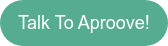
No Comments Yet
Let us know what you think