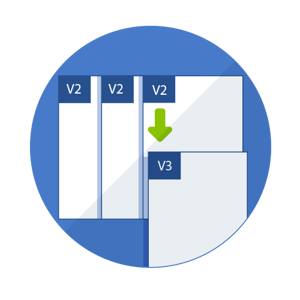
Compare any proof versions side by side
Automatic versioning of files with optional "smart scan" to only version files with changes
The other comparison tools are the Overlay Comparison, Ghosted Comparison, and the Pixel Comparison tool.
Aproove Work Management can even automate this process using naming conventions and sections.
When you upload a new proof version, Aproove WM will automatically lock the older proof and notify users about the latest version.
Any user who has not completed a task or made a decision when a new proof version is uploaded will automatically get those tasks canceled. New task notifications will get sent out about the latest version according to your workflow setup.
Users will never be able to markup or annotate an older proof version, but they can see the older proofs when they use the version management and comparison tools.
If a user bulk uploads new proofs, then they must match the name of the previous proof version, so the system knows it needs to create a version rather than create a new proof.
However, if you select a specific proof and upload a new revision, the name does not need to match as you are explicitly telling the system you wish to version that proof. (This process can also get automated by naming convention, hot folders and API automation).
Smart review versioning technology
A typical use case will be to submit a revision, which will automatically create a new version number for that proof before notifying the reviewers that they need to recheck the proof.
This is fine, but here are two examples of when this might not be useful:
Do you want your reviewers to waste time reviewing proofs that have not changed between versions?
Optionally, Aproove WM can carry out a "smart scan" to physically check if any differences get detected between the previous version and the current version.
Aproove Work Management will then only version proofs that have changed between versions. You could even end up in the scenario where one multi-page proof has different version numbers across the individual pages even though they are in the same document.
This means the reviewers will only need to check the pages that physically changed between versions and not re-read the entire document or waste time reading content that did not change between version stages.
The Result?
This fantastic feature is beneficial for three reasons:
The smart review feature is genuinely unique to Aproove Work Management and saves you a vast amount of time and money while ensuring full compliance.